'Where are my worlds?!'
Copy and pasted from the Keen Discord Server by me.
I swear... I better not get forwarded to Keen's QA team, again. I have no idea how to access that.
Heya, it seems Keen just keeps slapping me with bugs that ruin my experience. I noticed this a while back and I'm speaking up now. In a strange relevation, every single one of my worlds except two have been deleted. Crazy, huh? "What if you deleted them?" Nope! Because I found the literal file of the world in CustomWorlds "Star System111" I literally just booted up one of the pre-existing worlds and now the world is gone. The ONLY way I used to reaccess Star System111 is via pressing "Continue Game", cant config it's options, cant remove or add mods (I know there are no mods in that particular world). Boom. Gone. If you want specifics, "Star System111" is a singleplayer vanilla world. There are even backups to the save, but apparently it doesnt wanna show in "load game." Literally just me playing the game, yeah, you can't use logs for this one.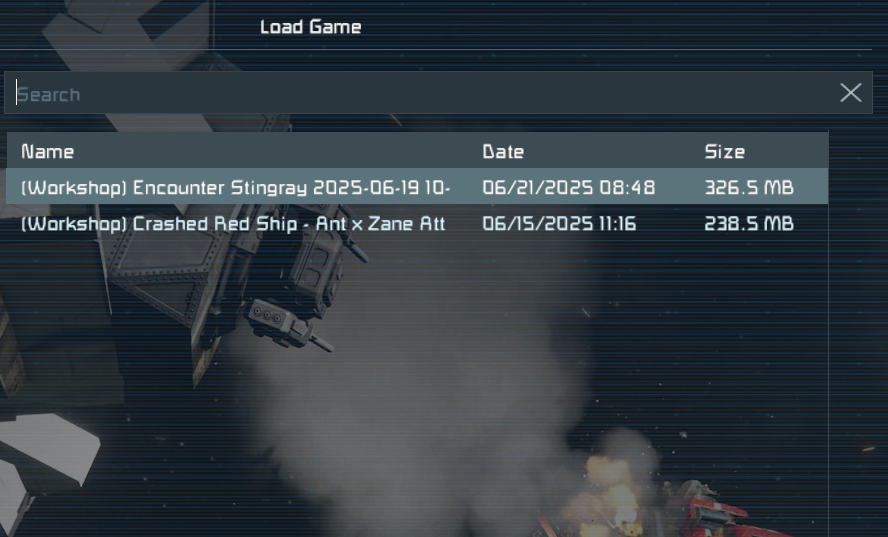
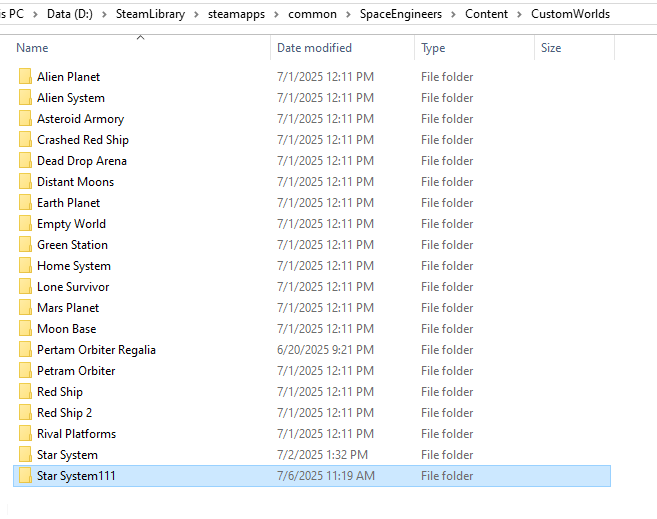



 I have the same bug
I have the same bug
Hello Dominic,
Thank you for reaching out to us on the forum.
The reason world ‘Star System111’ is not appearing in the Load Game screen is because it has been placed in the wrong folder. To fix this, please navigate to the following folder:
...\Steam\steamapps\common\SpaceEngineers\Content\CustomWorlds
Locate the Star System111 folder there, right-click on it and select Cut. Then, in the Windows search bar, type %appdata% and press Enter. This will navigate to the hidden Roaming folder. From there, go to:
\SpaceEngineers\Saves\<your/player's SteamID>
Paste the Star System111 folder into this location.
After that, please verify game files through Steam by right-clicking Space Engineers in Steam Library → Properties → Installed Files → Verify Integrity of Game Files. Wait until the process completes.
Once done, launch the game and check the Load Game screen. The Star System111 world should now appear.
For further confirmation, please create a new custom world in-game. After spawning in, exit and save it. Then return to the Load Game screen and let us know if the new world appears correctly there.
Kind Regards,
Keen Software House: QA Department
Hello Dominic,
Thank you for reaching out to us on the forum.
The reason world ‘Star System111’ is not appearing in the Load Game screen is because it has been placed in the wrong folder. To fix this, please navigate to the following folder:
...\Steam\steamapps\common\SpaceEngineers\Content\CustomWorlds
Locate the Star System111 folder there, right-click on it and select Cut. Then, in the Windows search bar, type %appdata% and press Enter. This will navigate to the hidden Roaming folder. From there, go to:
\SpaceEngineers\Saves\<your/player's SteamID>
Paste the Star System111 folder into this location.
After that, please verify game files through Steam by right-clicking Space Engineers in Steam Library → Properties → Installed Files → Verify Integrity of Game Files. Wait until the process completes.
Once done, launch the game and check the Load Game screen. The Star System111 world should now appear.
For further confirmation, please create a new custom world in-game. After spawning in, exit and save it. Then return to the Load Game screen and let us know if the new world appears correctly there.
Kind Regards,
Keen Software House: QA Department
Hello!
Thank you for contacting us. Since this is a bug report, I'm moving your ticket to our support page, where our QA team will take care of you.
Kind Regards
Keen Software House
Hello!
Thank you for contacting us. Since this is a bug report, I'm moving your ticket to our support page, where our QA team will take care of you.
Kind Regards
Keen Software House
Hello Dominic,
Thank you for reaching out to us on the forum.
The reason world ‘Star System111’ is not appearing in the Load Game screen is because it has been placed in the wrong folder. To fix this, please navigate to the following folder:
...\Steam\steamapps\common\SpaceEngineers\Content\CustomWorlds
Locate the Star System111 folder there, right-click on it and select Cut. Then, in the Windows search bar, type %appdata% and press Enter. This will navigate to the hidden Roaming folder. From there, go to:
\SpaceEngineers\Saves\<your/player's SteamID>
Paste the Star System111 folder into this location.
After that, please verify game files through Steam by right-clicking Space Engineers in Steam Library → Properties → Installed Files → Verify Integrity of Game Files. Wait until the process completes.
Once done, launch the game and check the Load Game screen. The Star System111 world should now appear.
For further confirmation, please create a new custom world in-game. After spawning in, exit and save it. Then return to the Load Game screen and let us know if the new world appears correctly there.
Kind Regards,
Keen Software House: QA Department
Hello Dominic,
Thank you for reaching out to us on the forum.
The reason world ‘Star System111’ is not appearing in the Load Game screen is because it has been placed in the wrong folder. To fix this, please navigate to the following folder:
...\Steam\steamapps\common\SpaceEngineers\Content\CustomWorlds
Locate the Star System111 folder there, right-click on it and select Cut. Then, in the Windows search bar, type %appdata% and press Enter. This will navigate to the hidden Roaming folder. From there, go to:
\SpaceEngineers\Saves\<your/player's SteamID>
Paste the Star System111 folder into this location.
After that, please verify game files through Steam by right-clicking Space Engineers in Steam Library → Properties → Installed Files → Verify Integrity of Game Files. Wait until the process completes.
Once done, launch the game and check the Load Game screen. The Star System111 world should now appear.
For further confirmation, please create a new custom world in-game. After spawning in, exit and save it. Then return to the Load Game screen and let us know if the new world appears correctly there.
Kind Regards,
Keen Software House: QA Department
Replies have been locked on this page!